




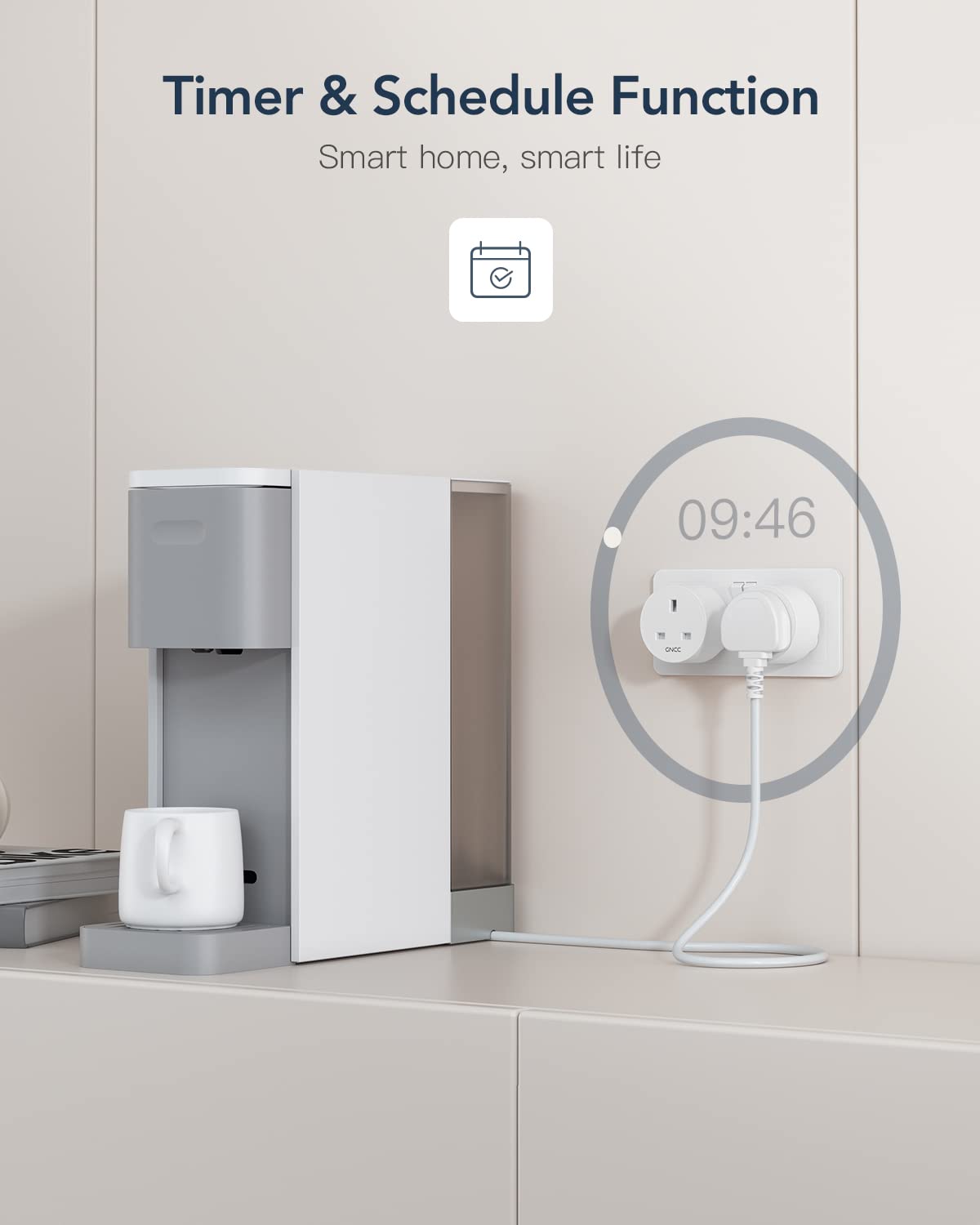

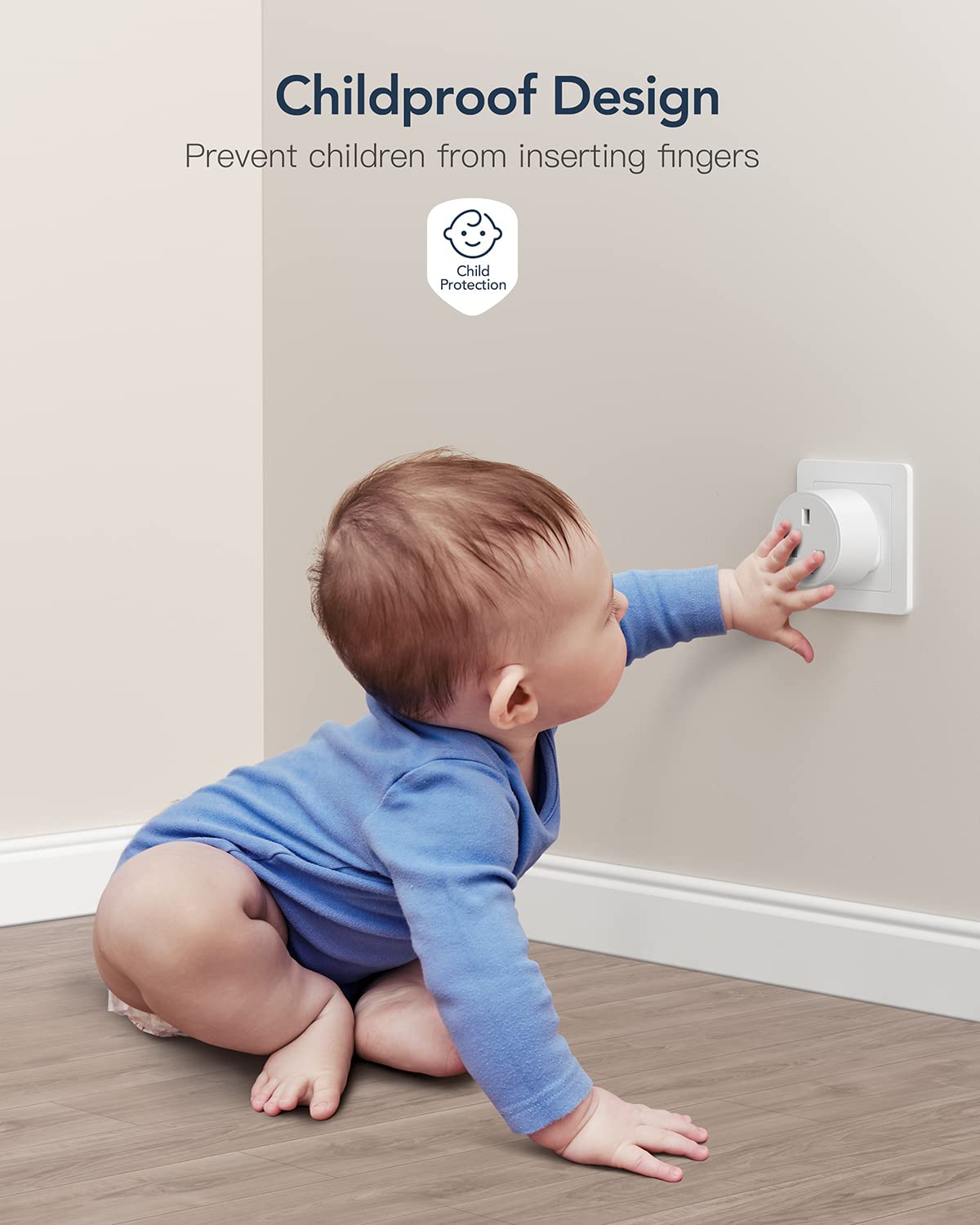

🔧 Smart Living Made Simple!
The GNCC Smart Plug Mini 4 Pack offers a seamless integration with Alexa and Google Home, allowing for voice-activated control of your devices. With remote access, custom scheduling, and a focus on safety, this smart plug transforms your home into a modern, efficient environment.
| Plug Type | Type F |
| Number Of Wires | 3 |
| Amperage | 13 Amps |
| Connector Types | Plug In |
| Number Of Poles | 3 |
| Voltage | 230 Volts |
| Specification Met | CE, RoHS |
| Material | Plastic |
| Colour | Grey |
R**H
They work, zero problems
These were very easy to set up and name. I have them all under control from Alexa, which was also easy to set up. They turn any device into a smart device so are very good value for money, I’ll probably buy more of these if I need further smart plugs.
R**D
Lovely bit of kit!
Unbelievably fast delivery! Ordered 9am,arrived mid afternoon same day. Used smart life app to connect plugs,had all four paired in about 5 minutes. All working well.
S**N
Difficult to connect to a multiband mesh system
I bought these smart plugs after reading all the positive reviews. I was aware they only work on 2.4GHz wifi but, as I have a TP-Link mesh system which offers 5GHz and 2.4GHz concurrently, I assumed they'd easily connect to the 2.4GHz band. How wrong I was. I spent ages with the Smart Life app trying to get them connected, with no success. I was on the point of sending them back when I came across the solution.This worked for me and I hope it may help anyone else with a multiband mesh system who's also struggling.1. Set up a separate IoT (internet of things) wifi network on your mesh system. This runs only at 2.4GHz and will have a different network name (SSID) to your main wifi network.2. Download the Osaio app and use that to get the plugs to connect to your Wifi, as follows:a) Turn on Bluetooth on your phone/tablet and connect it to your IoT wifi network instead of your main network. This is really important or the next steps just won't work.b) Plug the smart plug in near to your router or mesh access point, press the button on the side and hold for a good 5 seconds. When you release it, it should start flashing blue.c) In the Osaio app, choose Device in the bottom menu, Plug at the top, then + to add a device. Select Electrical on the left hand side and then select Plug (BLE+Wi-Fi). You can probably get to this point in other ways, but the type of device you choose is important.d) Click on "Flashes Rapidly". At this point, if you haven't already input your WiFi credentials, you can do this (make sure it's the IoT network); if you previously entered the details it'll fill them in after thinking about it for a few seconds. Then click Next and put your phone near to both the smart plug and router. It seems like it's never going to connect but after 30-60 seconds it'll hopefully tell you it's connected. Then you can enter your choice of name for that smart plug.e) The smart plug now knows how to connect to your IoT network. If you then want to control it using the SmartLife app, you need to add it in there as well. From the home screen, press + then Add Device. I found that only way I could get it to recognise the smart plug was to select "Socket (Wi-Fi)" from the "Add Manually" area. "Plug (BLE+WiFi) didn't seem to want to connect. After a little while, it should tell you it's added the device and it should have the same name you gave it earlier.I hope this helps someone because it was an incredibly frustrating process. I asked the GNCC technical support people but they didn't actually answer my query, they just sent me a standard list of suggested steps like restarting your router etc.The smart plugs are working fine now but time will tell how long they last.
R**N
Do not buy!! It melted!
Bough the plug. Was a pain to connect but think that was more my WiFi than the plug. But after using afew weeks, it disconnected so I went to unplug it. The plug in it was stuck but eventually I freed it………..only to find to find it had melted and was scortched!! Could have set on fire. Very dangerous.
G**T
Smart plugs
Does what a smart plug is supposed to do easy set up to
L**N
They work well but....
Why oh why do these always have their own setup app? Get your act together guys and start using a universal app... I end up linking them all to Alexa anyway but still.. another app to clutter my phone.
R**Y
Wouldn’t connect, eventually found answer in another comment
Have had plugs before and they all connected instantly but this episode was painful to say the least. Patience was wearing thin, when I saw another comment mention BT Hub “Wireless Mode” needed changing to Mode 3.Bingo.Have emailed support this info for them to include in install info.Apparently Mode 3 allows for easier connections whilst removing the performance of the router. You only need to change temporarily to Mode 3 when pairing the plugs, then it can go back to Mode 1.Had previously returned an Aldi smart plug for the same issue. That plug was probably fine but the above config wasn’t known so back it went.Hope this helps others…
A**O
Worth 5 stars?
Well these nearly went back due to trying to connect them to the smart life app. this isn't my first rode with smart plugs but probably the worst to set up. I will not be defeated though. Boxed them up to send back the next day. Following morning one last try and hey presto they pair and work after another 40 minutes of trying. So why the 5 stars? well they work and it is as simple as that. I use one on the kettle so when I wake up I can turn the socket on and by the time I get downstairs it has boiled. I no longer have to get out of my comfortable chair to turn the lamp on or put the bedroom lamps on and I can turn them all off once in bed apart from the kettle but I hit the off button after making sure there is enough water in the kettle for the morning. If you can't connect to them it is more how the app is detecting them than the socket itself. Add manually in the Smart life BLE-WIFI, go to the top right and it will probably say Bluetooth, hit the button and change to wi fi mode and all your troubles will disappear.
Trustpilot
1 week ago
2 months ago